Updated Monday, January 27, 2025
This answer shows how to manually add a new property listing to your website.
To learn how, watch the video below, or follow the instructions on this page.
1. Log in to the AgentWebsite Control Panel. Learn how.
2. Click Regions. Make sure the general location of your listing is listed. Add a new region if needed.
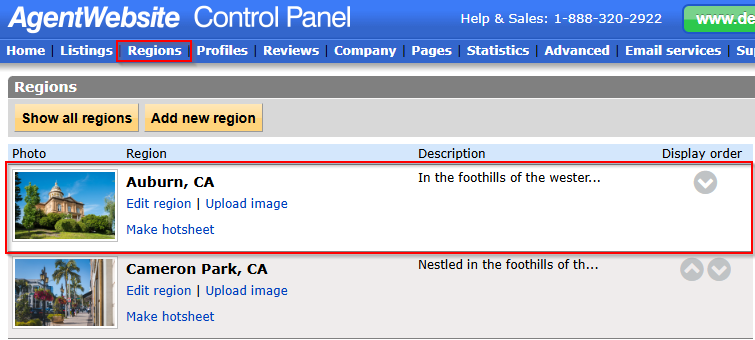
3. Click Profiles. Make sure the listing agent for your property is listed. Add a new profile if needed. Learn how.

4. Now you are ready to enter your listing. Click Listings. Then select one option from each dropdown menu.

5. Click Add. The add listing form will be displayed.

6. Enter the listing information. Check the Featured box to display the listing in the Featured Listings section on your home page. Optionally, check the Hidden box to prevent your listing from appearing on your website.
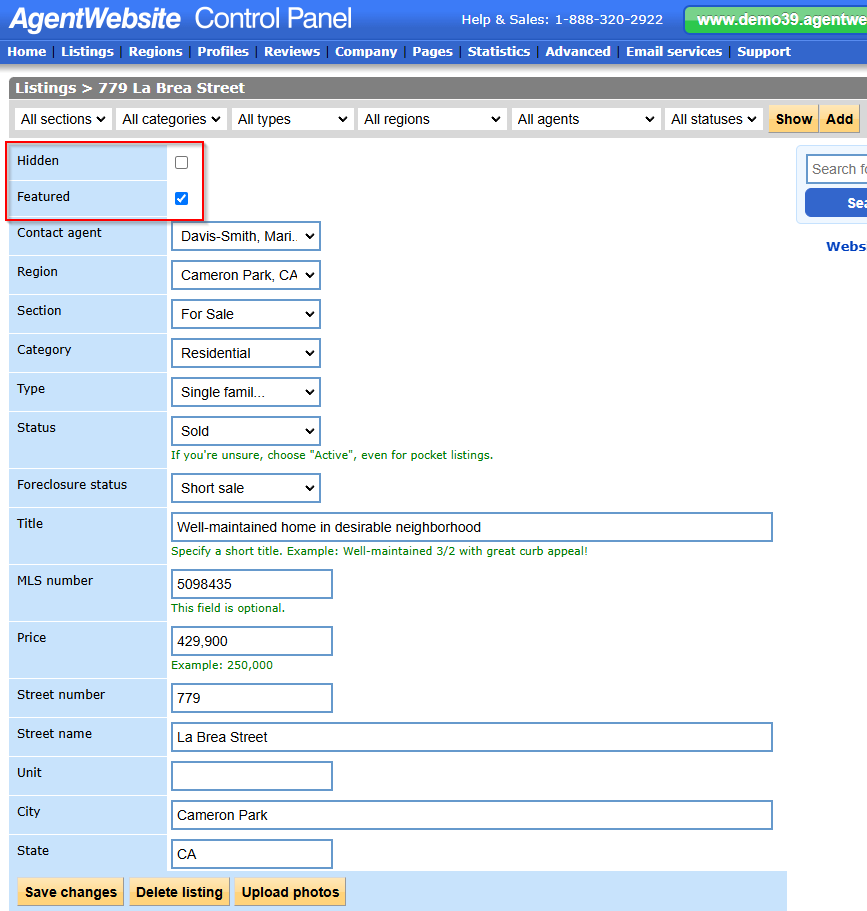
9. In the Description box, you can add images and YouTube videos, and adjust fonts and text styles.
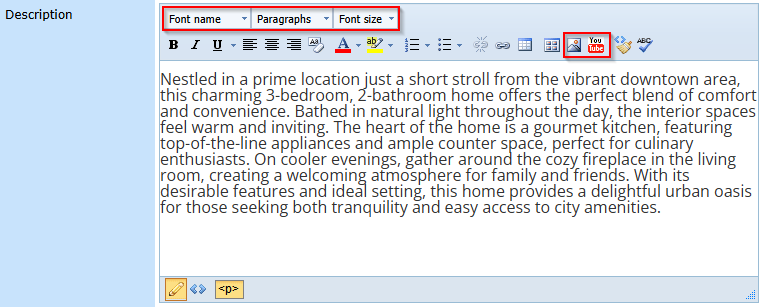
10. If you have a virtual tour URL, enter it in the Virtual Tour URL box. The URL should begin with https://

11. Review the information you have entered, then click Save changes at the bottom of the window.
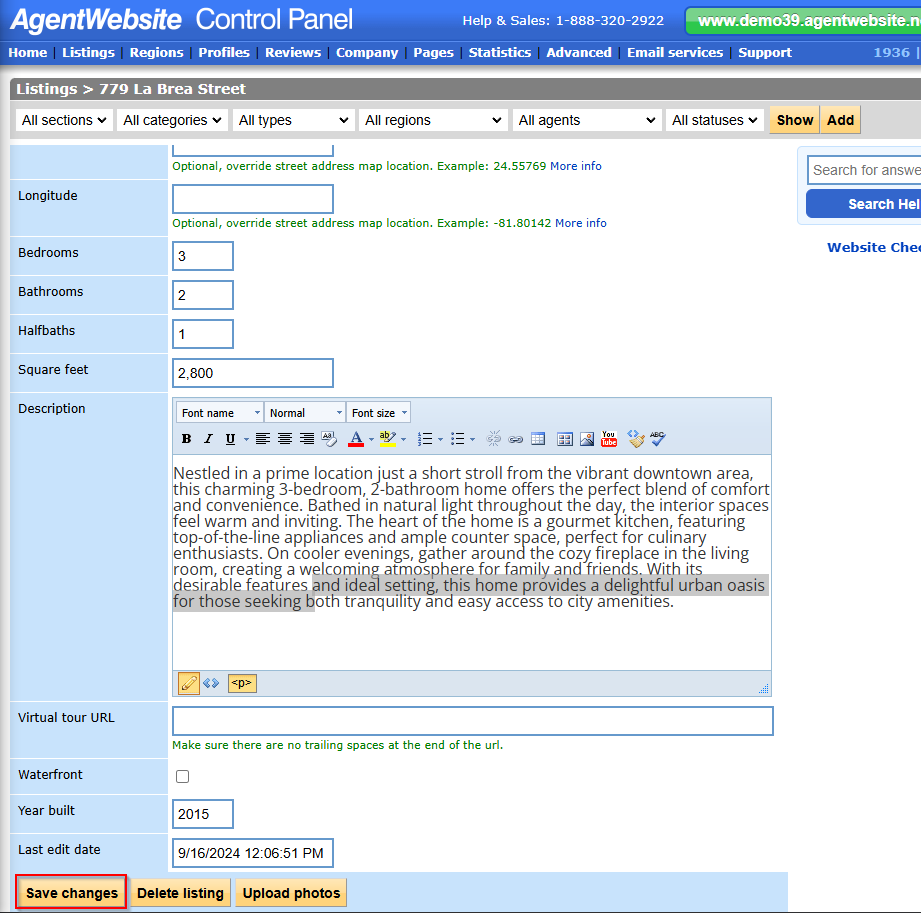
12. To upload photos to display with your listing, click Upload photos at the bottom of the window.
13. Open your website and check your work. If you don't see your new listing, reload the page. Learn how.
Related Answers
20+ YEARS OF QUALITY SERVICE WITH A SMILE
@ 2025 AgentWebsite Terms of Use | Privacy