Updated Wednesday, December 04, 2024
Text messaging is available to AgentWebsite + Pro IDX + CRM subscribers.
With the CRM drip texting functionality, your Marketing Automation campaigns will send emails and text messages to leads who opt in to receiving texts. Texting seamlessly integrates with automated drip campaigns so you can manage all your communication from the same place.
Using your chosen area code, our system will lease a 10-digit phone number exclusively to send your texts. This is called your texting number. When a lead who has agreed to receive texts is added to a Marketing Automation campaign with text messages included, they will be sent text messages from your texting number, on the campaign's schedule. There is no additional charge for renting your texting number.
The first step to configure texting is to click Enable Texting Now under Control Panel > IDX > Communications -> Texting.
This will pop up a wizard where you will enter your texting number's area code, call forwarding number (in case a lead calls the texting number) and time zone.

It takes a few business days for texting numbers to be registered with the message carriers before texting can begin. We register your texting number in order to keep your messages deliverable and compliant across carriers.
After texting has been enabled, your texting number will be displayed in Control Panel > IDX > Communications > Texting, along with additional options.
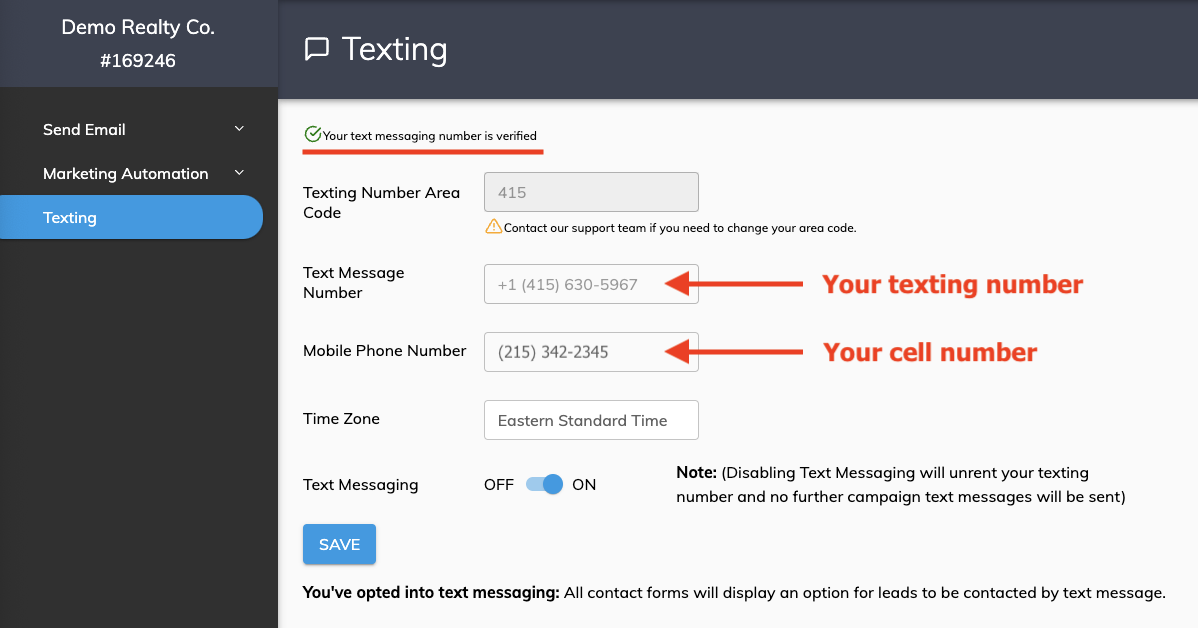
To use AgentWebsite CRM text messaging marketing automation, you must have a privacy policy on your website that addresses SMS texting. A privacy policy exists on all AgentWebsite subscriber websites. To view yours, click Privacy Policy at the bottom of any page on your website.
When texting is enabled in your CRM, hybrid campaigns will be added to your marketing automation campaigns.
Hybrid campaigns contain both text messages and emails.
Make sure you update the rules in Marketing Automation > Automations to use hybrid campaigns after texting is enabled!

To subscribe existing leads to a texting or hybrid campaign, go to Control Panel > IDX > Communications > Marketing Automation > Campaigns. Click on the name of the campaign.

In the campaign, click the Subscribers tab, then click Add New to add the subscriber.
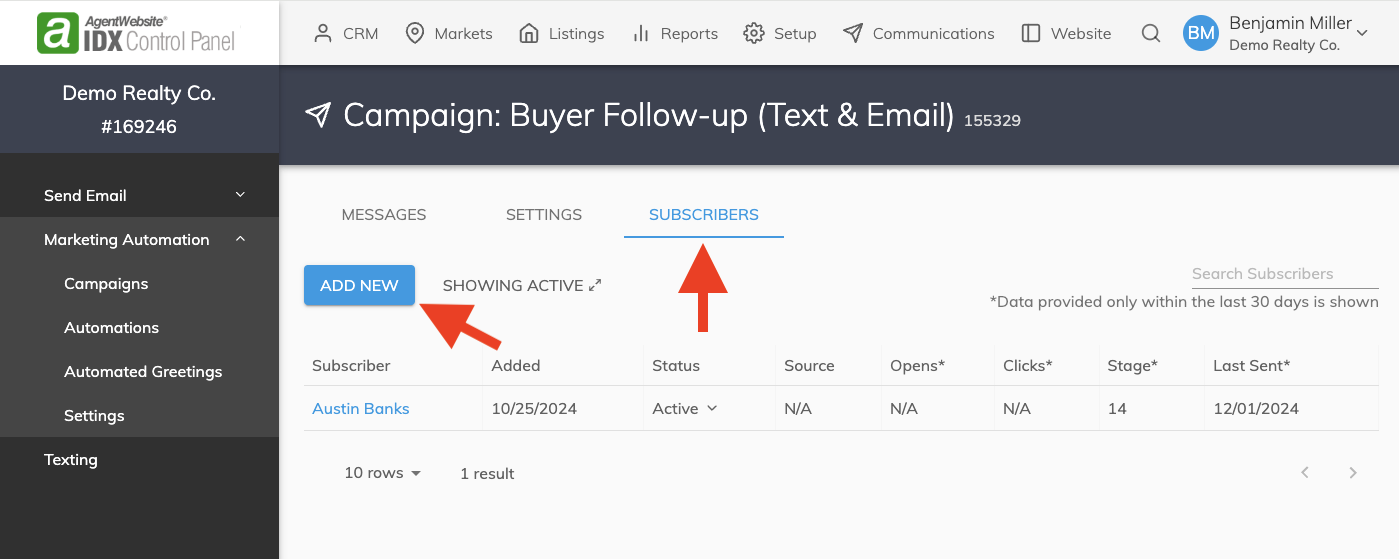
To automatically add new leads to a testing campaign, go to Control Panel > IDX > Communications > Marketing Automation > Automations.
Click Add Rule to create a new automation rule, or click the pencil icon to edit an existing rule.
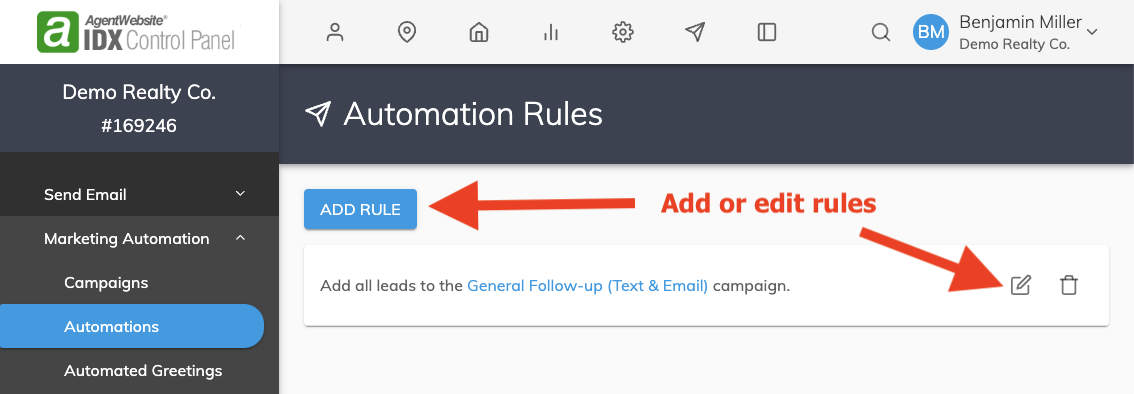
Choose a lead source and and campaign to assign leads to, then click Save.

When a lead is first added to a campaign, they will receive an opt-in text message. The opt in message will contain your name and the name of your company. Leads only needs to opt in once.
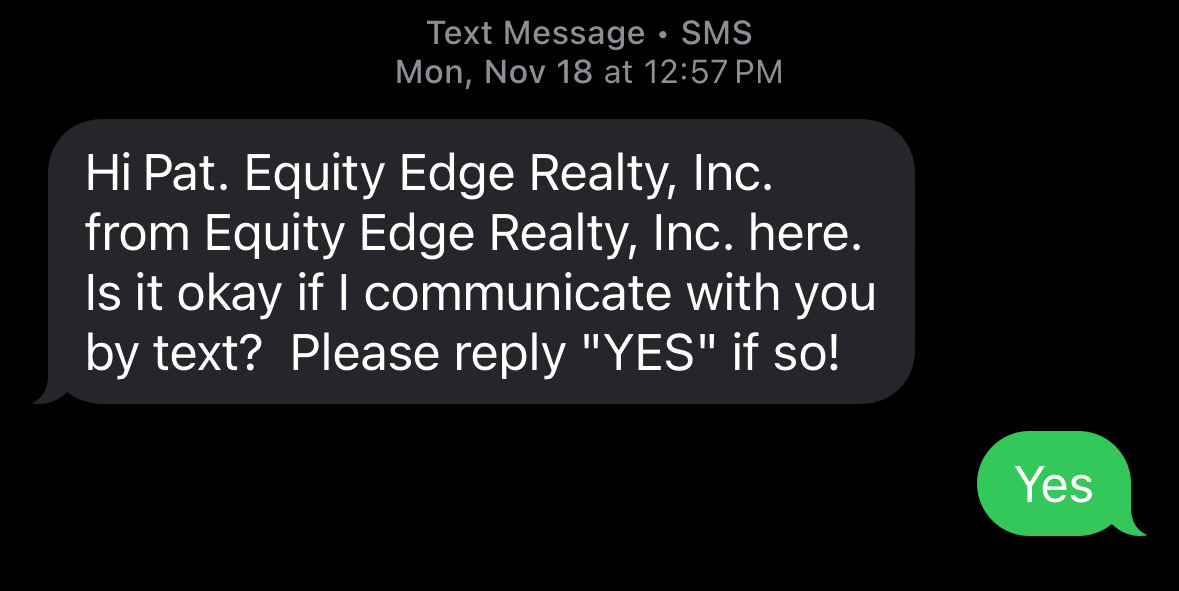
After a lead has opted in, they will get text messages from the campaign(s) that they have been assigned to.
Below, Stage 1 of the General Follow-up (Text & Email) campaign is a text message that will be sent 1 minute after the subscriber is added.
This is a hybrid campaign that sends email and text messages on a schedule.
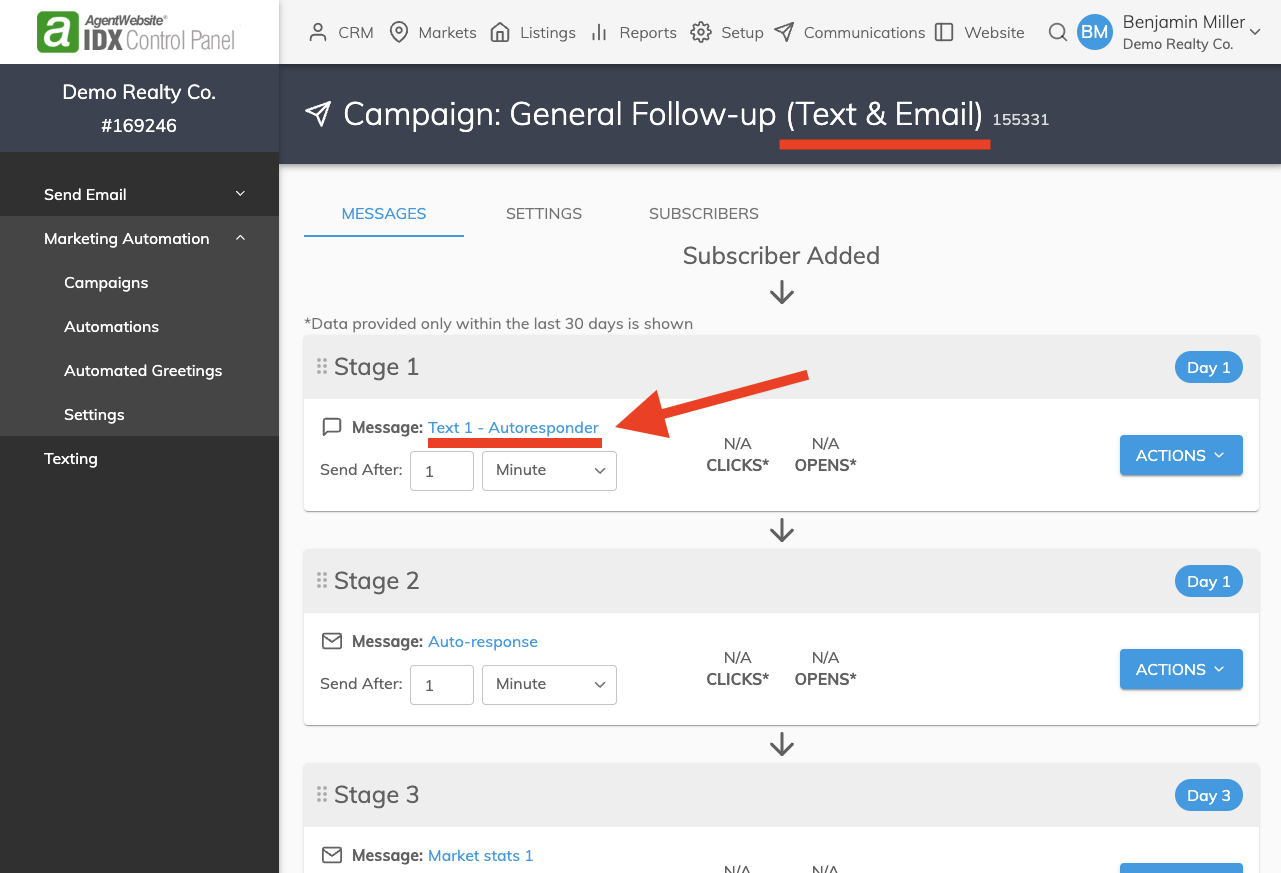
AgentWebsite CRM supports both SMS & MMS texting. You can text a lead emojis, images, gifs as well as recommended listings. CRM also supports merge tags like {{first_name}} so you can easily include personalized information. Click the # icon to insert a merge tag in your message.
Below, we are editing the text message from Stage 1 of the campaign shown above.
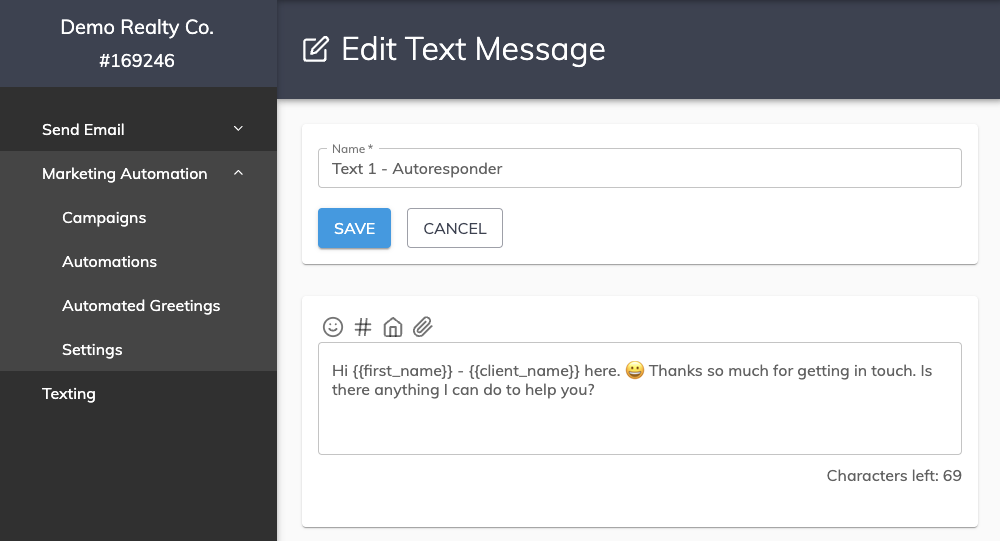
If a lead responds to a text message from a campaign, you will receive a notification with the lead's response, the last text sent from your account and the lead's contact information. The response will display on your CRM dashboard as well as the lead's individual profile.
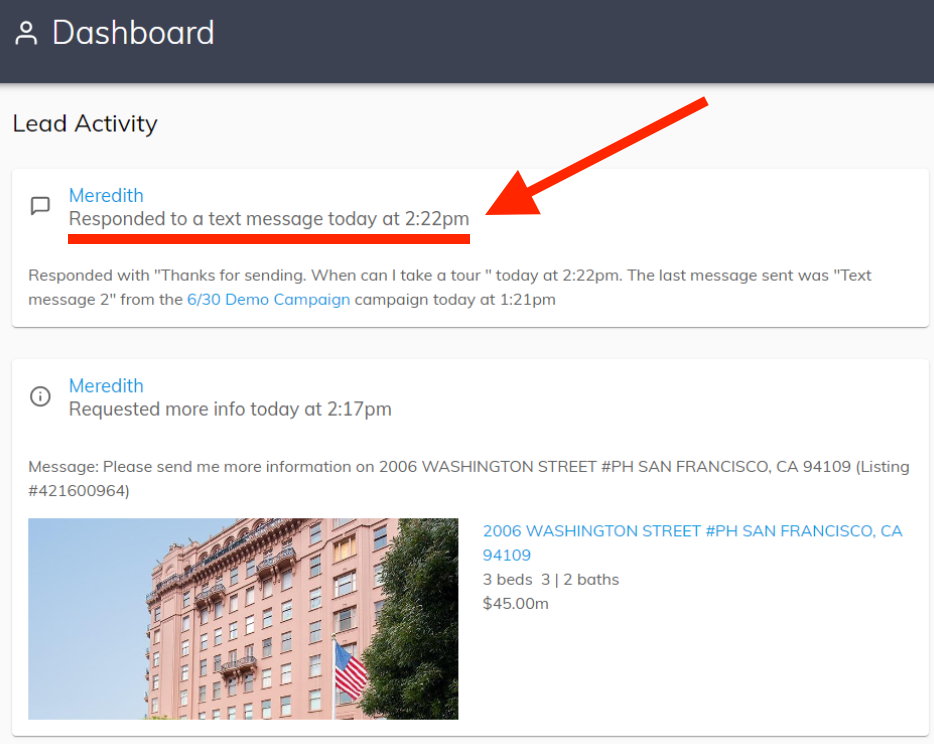
No. This feature is for automated texting. All texts are sent through Marketing Automation campaigns.
Only leads that have expressly given consent to being texted will receive text messages from your campaigns. When you join the texting beta, your contact forms will be updated to include texting consent language. Leads who submit a contact form with this consent language will be eligible to receive texts. Existing leads who have not given consent will not receive texts.
Using your chosen area code, our system will rent a 10-digit phone number exclusively to send your texts. Leads will always receive texts from the same number. When a lead who has agreed to receive texts is added to a Marketing Automation campaign with text messages included, they will be sent text messages on the campaign's schedule.
No. A lead must expressly consent to receiving text messages.
If a lead responds to a text message from a campaign, you will receive a notification with the lead's response, the last text sent from your account and the lead's contact information. The response will display on your account's dashboard as well as the lead's individual profile.
If a lead calls your texting number, the call will forward to the phone number listed on your account. You can change your forwarding number in the AgentWebsite Control Panel under IDX > Communication > Texting
It takes a few business days for texting numbers to be registered with the message carriers before texting can begin. We register your number in order to keep your messages deliverable and compliant across carriers.
No. When you activate texting you will have hybrid (containing both text and emails) campaigns in your account. Make sure you change your automation rules to use these new campaigns!
Text messages have a different icon than email messages, so you can tell the difference between the two. Click on the Text message name to see or edit the content.
You can add a text message to a campaign by following the steps below.
AgentWebsite CRM supports both SMS & MMS texting. You can text a lead emojis, images, gifs as well as recommended listings. CRM also supports merge tags so you can easily include personalized information.
A lead can respond to any automated text with any of these words and they will automatically be unsubscribed from the texting portion of an automated marketing campaign.
Texting Consumer Protection Act. It lays out very specific rules that must be followed when using automated text messaging. TCPA violations can result in penalties of up to $500 per violation, with willful violations up to $1,500 per violation.
Related Answers
20+ YEARS OF QUALITY SERVICE WITH A SMILE
@ 2025 AgentWebsite Terms of Use | Privacy